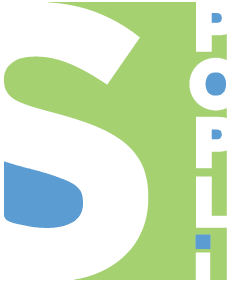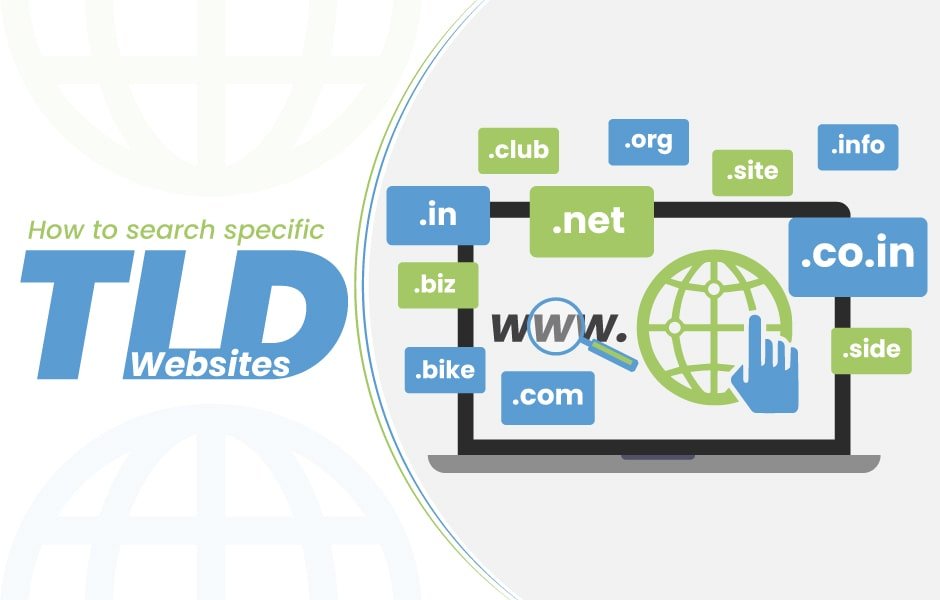
Introduction:
You can use Google to search within a specific domain by typing site: before the website. What it does is limits all search results to that specific website only, which can drastically narrow down your search efforts.
For example, maybe you’re researching a paper on the Jurassic period and you only want to see results from .au sites or some other top-level domain (TLD), or maybe even from one specific website.
How to Search a Single Domain
Steps for Google Search Settings
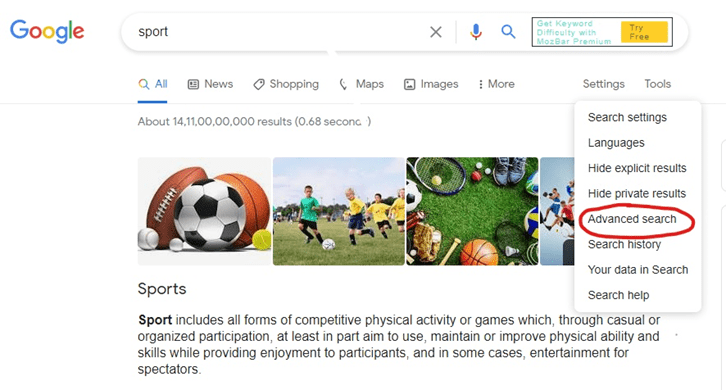
Go to google.com Click on “Settings” and then go to “Advance Search”
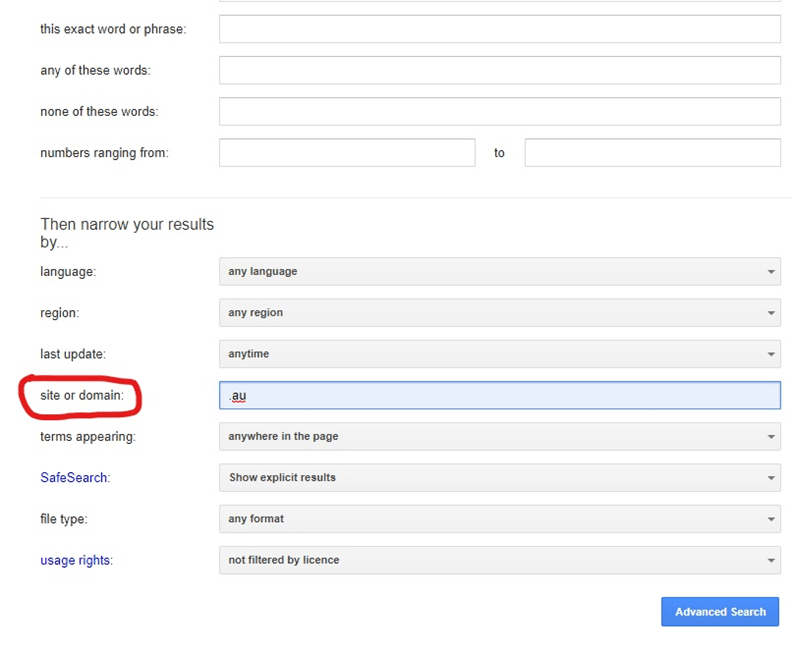
Go to the “site or domain” column and enter the specific domain which you are looking for. For Ex: I want search results of “.au” sites.
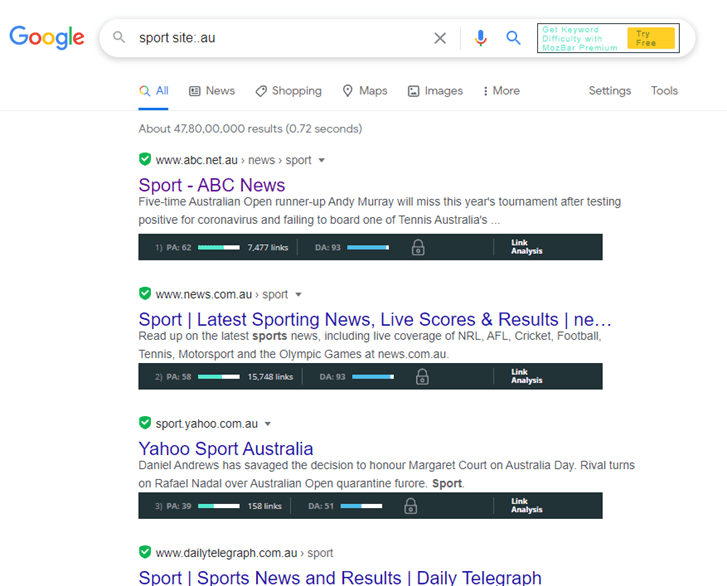
After changing the setting you will get all sites of .au domain.
Here’s how to limit your searches to one website or TLD:
Type site: in the search field, without adding a space after it.
Type the TLD or website URL that you want to confine the results to, add a space, and then enter a regular search term.
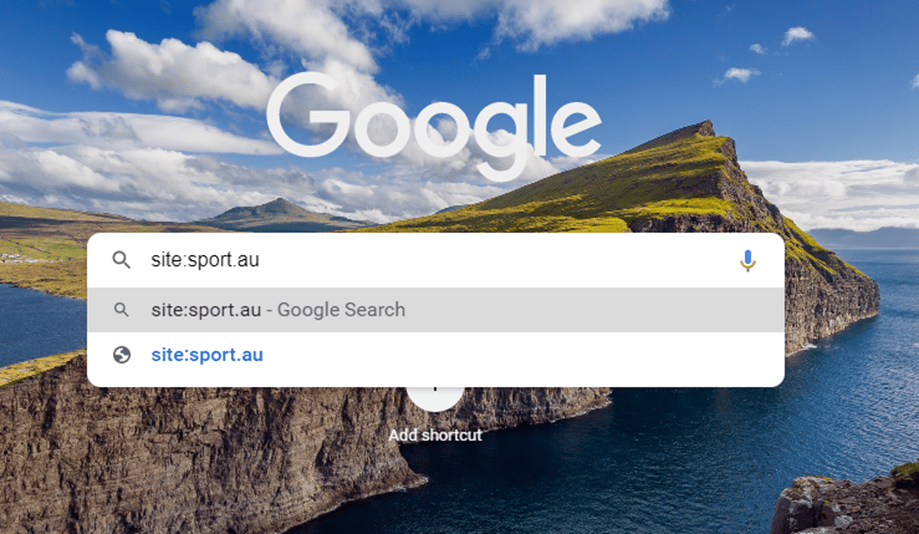
Press Enter to begin the search.
Here are some examples:
- site:edu school
- site:gov “George Washington”
- site:lifewire.com OLED
- site:co.uk tech
- site:amazon.com “prime day”
- site:nasa.gov filetype:pdf mars
- site:media.defense.gov inurl:2017 report
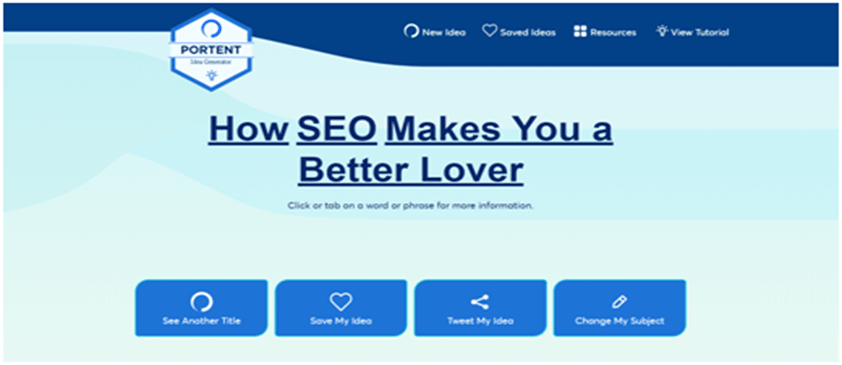
Finally I found a command for Google search to show only TLD specific websites and I am sharing it with you.
Just type following command in Google search bar “ site:.TLDname “, for example if you want to search .guru domains in Google just type site:.au and it will display all indexed .au domains.
Sitecolondottld
This will help guess what is Google’s behavior for specific TLD or how Google is ranking a specific TLD.
Using this, You can also know how many domains for a specific TLD are indexed by Google. I have found that Google have; (statistics 3 April 2014)
More Google Search Tips
Using the site: command in a Google search is one way to really narrow down the results to help you find what you’re looking for, but there are plenty of other search commands, too.
For example, the filetype command is for searching Google for files that have a specific file extension, the inurl option shows only results with that term in the URL, and the quotes used around phrases group the terms together.
As you can see in some of those examples above, you can combine other search commands with site: for even more relevant results.
A Short Description of TLD
A TLD, or Top Level Domain by its full name, is the bit that comes at the very end of a web address; for example, the TLD for Namecheap.com is the .com suffix. The most common TLDs are .com, .net, .org. but there are hundreds more available.
The average business owner might not give the components of an URL much thought, let alone the differences between top level domain extensions. It’s so easy to overlook a domain suffix if you assume that .com is the one to go with. However, the tail end of your domain name can Impact your website’s search engine ranking, people’s perceptions of your brand, and more.
Picking the second level domain name of your website — the word or phrase that appears before the TLD — can be the easy part. You’ll soon find many different TLDs appended to your chosen domain name. How do you decide between hundreds of options? Should you go with the eternally popular .com suffix, your local country code extension, or some descriptive word that aligns with your brand?
This article will guide you through the most common types and the factors that go into picking the right TLD for your website.